It's incredibly inconvenient to need a pair of special glasses. I mean, I'm used to wearing glasses or contact lenses, but not to having to put glasses on while I'm wearing contacts. But I'm not a candidate for bifocal contacts, so I'm stuck with reading glasses.
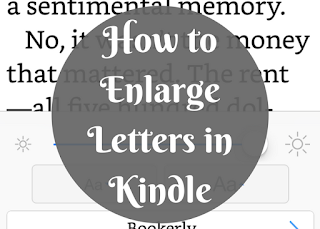
However, the beauty of modern technology means that I don't need to pull out my reading glasses to read with the Kindle app on my phone. In fact, I was recently in a doctor's waiting room and a woman who was walking past saw my screen and stopped to ask me how I got the words so big. In case anyone else needs the same help, here's how to do it:
1. Open any book in your Kindle app and tap anywhere on the page to bring up the menu pictured below. Then tap the "Aa" at the top to call up the options menu.
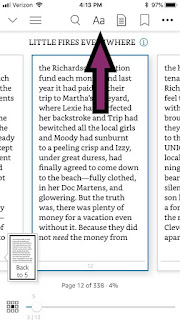
2. Click on the larger "Aa" on the right to make letters larger.
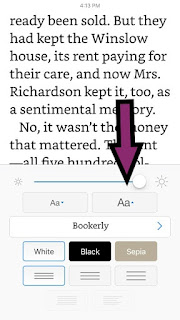
3. Tap anywhere on the page to make the menu disappear and continue reading.

When you loan your phone out to your child, do the same steps but tap the smaller "Aa" on the left to make the letters smaller. You should have seen the look on my son's face when he realized how large I'd made the letters for myself!





No comments:
Post a Comment